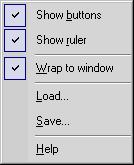You can save your comments as a text file, rich text file or text file for MS-DOS. These formats provide greater flexibility when working with other programs. Documents that use multiple languages should be saved as rich text files (RTF).
| F1 | Open this help window. |
|---|
| Ins | Load comments from the RTF file or from ASCII Text file. |
|---|
| ESC | Close "Collectible Edit" window, cancel mode. |
|---|
| Ctrl+O | Load comments from the RTF file. |
|---|
| Ctrl+S | Save comments into the file. Supported formats are: RTF, HTML and ASCII text file. |
|---|
| Ctrl+W | Wrap text to the window size.
Remarks: The wrapping options affect only how text appears on your screen. |
|---|
| Ctrl+C | Copy - Copy the selection and put it on the Clipboard. The same as Ctrl+Ins. |
|---|
| Ctrl+Ins | Copy - Copy the selection and put it on the Clipboard. The same as Ctrl+C. |
|---|
| Ctrl+X | Cut - Cut the selection and put it on the Clipboard |
|---|
| Delete | Delete |
|---|
| Ctrl+V | Paste - Insert Clipboard contents into current cursor position. The same as Shift+Ins. |
|---|
| Shift+Ins | Paste - Insert Clipboard contents into current cursor position. The same as Ctrl+V. |
|---|
| Ctrl+Y | Redo previously undone action |
|---|
| Ctrl+A | Select All |
|---|
| Ctrl+Z | Undo the last action |
|---|
| Ctrl+B | Make the selection bold (toggle) |
|---|
| Ctrl+I | Make the selection italic (toggle) |
|---|
| Ctrl+U | Format the selection with a continuous underline (toggle) |
|---|