Tool "Find"
The "Search" window provides various Collection Studio possibilities to find out appropriate items in your collection.
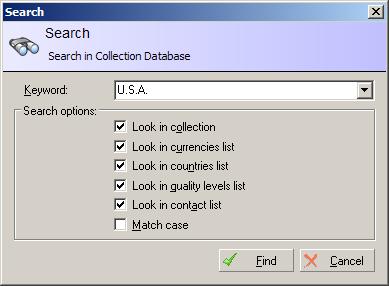
| Keyword | Provides a space for you to specify the search query. Also you can use the drop-down list of previous search queries. Last used keywords for search are drawn in the top of the popup list. |
|---|
| Look in collection | Check if you want make search in your collectibles items (coins, banknotes etc) |
|---|
| Look in currencies list | Check if you want make search in currencies |
|---|
| Look in countries list | Check if you want make search in countries |
|---|
| Look in quality levels list | Check if you want make search in quality levels |
|---|
| Look in contact list | Check if you want make search in contacts |
|---|
| Match case | Select this checkbox to find only the text strings that exactly match the case of the characters in the Keyword query. Otherwise, the command finds strings with either uppercase or lowercase characters that match the characters in the Keyword query. |
|---|
 Note:
All checkmarks and queries are automatically saved after pressing "Find" button, providing to you more easy usage of Collection Studio "Find" tool. Note:
All checkmarks and queries are automatically saved after pressing "Find" button, providing to you more easy usage of Collection Studio "Find" tool.
Advanced search options
Clearing search history
In order to clear search history you should specify "-clear-history" command (without quotes) in the Keyword field and press Find button.
System settings
In spite of using "Settings" window, you can apply the following additional settings to setup CollectionStudio. These settings can be set only using RegEdit standard Windows® application for the following section in registry:
HKEY_CURRENT_USER\Software\CollectionStudio.com\Collection Studio\
| Variable | Description | Default state/value |
|---|
| ToolSearch/EnableHints | Enable/disable additional hints for suggestion during typing search string in Keyword field of the Find tool. The following titles will be added: country names, currencies, quality levels and contacts. | On |
|---|
Show complete list of system settings available in CollectionStudio.
Other tools
Inhaltsverzeichnis
|